Is it sad when your iPhone is lost or cannot be found? But don’t be discouraged, your iPhone has a convenient feature called “Find My Network” that can help you find your phone if it is lost. The Find My function also allows you to keep a close eye on other devices inside and outside the Apple ecosystem, which is a great gift for those of us who have too many things to track.
However, in some cases you should turn off “Find My iPhone”. The most common situation is when you sell, trade, or otherwise say goodbye to your iPhone. Doing so will remove the phone from the list of devices associated with your account and prevent the new owner from accessing information about you. And if you need to send your iPhone for repair, you should also turn off this feature.
Fortunately, Apple can easily turn off “Find My iPhone”. These steps vary depending on the operating system you are using, but you only need a few steps to flip the switch. Here is what you need to know, let’s take a look!
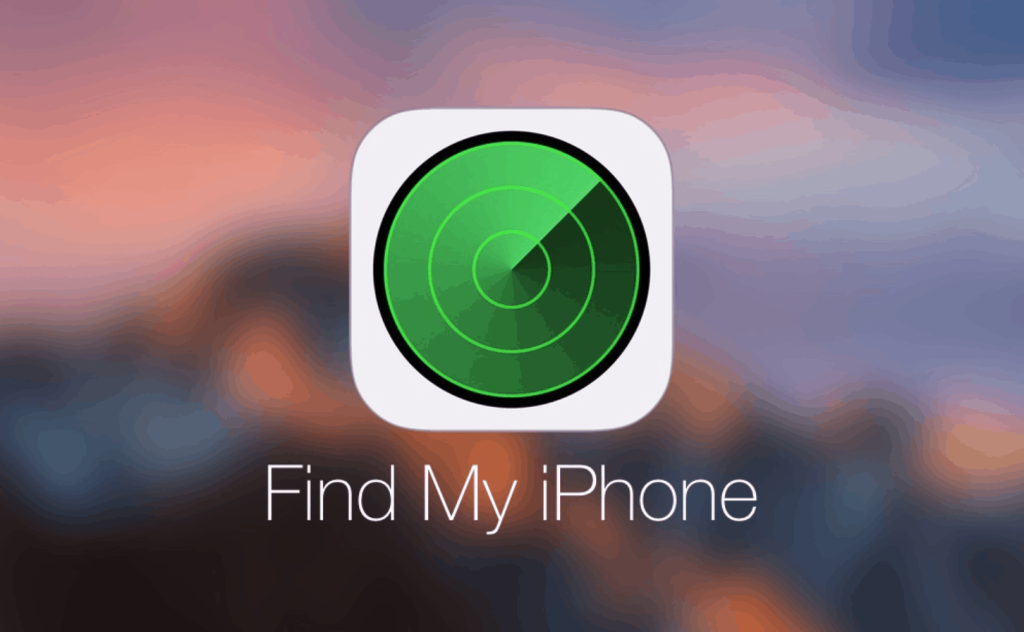
How to turn off “Find My iPhone” (on iOS 13 or later)
- Open the settings menu.
- Select your name at the top of the menu. Then select the option to find me.
- At the top of the next page, click Find My iPhone, and then turn off the Find My iPhone setting. You can also turn off the “Find my network” and “Send last location” options (when the battery power is critically low, it will automatically send your phone’s location to Apple).
- Enter your Apple ID password. And choose close.
How to turn off “Find My iPhone” (on iOS 12 or earlier)
- Enter the setting menu.
- At the top of the menu, click your name.
- Navigate to the iCloud menu and enter your password.
- Select Close to disable Find My iPhone.
>>>>>>>>>>>>>>>Apple battery
Thank you for reading, and hope to help you!
Friendly reminder: If you need to replace your mobile phone battery, this battery shop will be a good choice: www.batterysg.net